Start a Remote Support Session
RS2 uses TeamViewer as a means of connecting remotely to computers for troubleshooting
purposes. Clicking the Remote Support icon below will download a small executable
named RemoteSupport.exe.
2. Run the EXE once it has finished downloading to start a Remote Support Session.
3. If an Open File – Security Warning should appear, click the Run button.
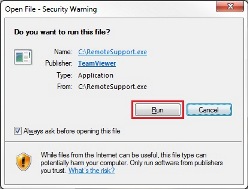
4. Provide Your ID and Password to the RS2 Support Representative
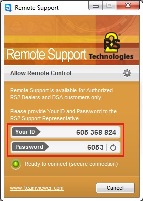
How secure is TeamViewer?
All TeamViewer versions use full encryption. Encryption is based on 1024bit RSA
private/public key exchange and 256 Bit AES session encoding. This uses the same
security level as https/SSL and is considered completely safe by today's standards.
The key exchange also guarantees that the data channel is completely encoded from
client to client and that any routers or servers in between (including our routers)
are unable to read or analyze the data stream. Security and privacy have always
been a top priority during development.